A. Add Video To Your Start Menu
If you're looking for a quick way to access your video, then Windows 7 is the right answer for you. Right-click the Start button> Properties - Start Menu> Customize and set Video to "Display as link" and you're done, you'll find it in the Start Menu.
2. Shift Window From One Monitor To Another
If you use two or more monitors, then you may want to move Windows from one monitor to another monitor. There is a very simple way to do it.
All you need to do is press the Windows Key + Shift Key (Left or Right), depending on the monitor where you want to move and where
3. Custom Power Button
There is an option to replace the "Shut Down" by other measures, if you rarely turn off the computer, but you are more likely to restart or put it in hibernate.
Right-click the Start button, go to Properties and select the "Power Boot Action" to do whatever you want from the choices given.
4. Easy to Add New Fonts
Adding a new font, it's now easier than ever. Just download the font you want, double click and you will see the install button.
5. Window Vertical Stretch
You can stretch the active window vertically with a maximum height of the screen by pressing Windows + Shift + Up. Press the Windows key + Down if you want to restore it.
6. Open Windows Explorer
Press the Windows logo key + E to open a new window of Windows Explorer.
7. Create A New Instance First Icon In Taskbar
Press the Windows key + 1 to open a new instance of the first icon on the taskbar. This could prove really useful in some situations.
8. Windows Action Center
Windows Action Center provides important information on your PC, such as antivirus status, updates, troubleshooting, and provides backup scheduling feature. To access it, go to Control Panel> System and Security> Action Center.
9. Windows Troubleshooting Platform
The platform can help you solve many problems you may encounter, such as internet connections, hardware, system performance is bad and many more. You can choose what problems to solve and there will be some explanation that will help you in solving the problem.
There are many options, guidance and information available there, so try it by typing "problem" or "fix" after pressing the Windows Key.
10. Disable Notification System
Notification system is usually disruptive and do not always useful, so you might want to disable it.
This can be done in Windows 7 with 2x click the Notification Area Icons on the control panel. There you can change the icon for notification and Action Center, Network, Volume, Windows Explorer, Media Center Tray Applet, Windows Update Automatic Updates.
11. Disable Security Message
To disable the security message you have to go to Control Panel> System and Security> Action Centre> Change Action Centre settings and you can disable the following notice: Windows Update, Internet Security Settings, Network Firewall, Spyware and related protection, User Account Control, Virus Protection , Windows Backup, Windows Troubleshooting, Check for updates.
12. Cycle Through Open Program Menu Taskbar Peek
Functions such as Alt + Tab, but it opened just above the sidebar menu, it seems so useless. You can try it by pressing Windows Key + T.
13. Run Program As An Administrator
You can easily run the program as an administrator by pressing Ctrl + Shift while opening it.
14. Switching same Windows Program
If you run many programs, simply hold down the Ctrl key while clicking on its icon and it will cycle through all instantly.
15. Auto Arrange Desktop Icons
You can now forget about Right Click> Auto Setting. You have to do is continue to press F5 for a bit and the icons will adjust automatically.
16. Encrypt Removable USB Drives
USB drive encryption has never been easier. Now you can right click on removable drive and then at the Turn "on BitLocker".
17. Disable Smart Window Arrangement
If you can not set the intelligent features of Windows 7, there is an easy way to turn it off. Press the Windows Logo Key, type "regedit", go to HKEY_CURRENT_USER \ Control Panel \ Desktop, and change WindowArrangementActive to 0. After you reboot the settings are turned off.
18. Create a System Repair Disc
Windows 7 comes with a tool that lets you create a bootable System Repair Disc that includes some system tools and command prompt. To make it, press the Windows key and type "system repair disc".
19. Hard-Link Migration Store
Hard-Link Migration Store is only available for a new computer and can migrate files, settings, and user accounts. Hard-Link Migration Store uses less disk space and a long time.
20. Disable 'Send Feedback'
If for some reason, you are still using the Beta version of Windows 7 and if you get annoyed with the Send Feedback, and do not know how to turn it off. Press the Windows Key and type in'' regedit ", then go to HKEY_CURRENT_USER \ Control Panel \ Desktop and set FeedbackToolEnabled to 0. After you restart the computer, then should not there anymore. Also, if you want megenbalikannya as before, change FeedbackToolEnabled to 3
Tips Trik Windows Linux Free Download Software
Categories
- anti virus (2)
- AntiLogger (1)
- Application Phone (1)
- artikel (7)
- best anti virus for windows seven (2)
- Beutiful Template (1)
- Collection Keylogger (1)
- Computer Tips and Tricks (15)
- DOS (2)
- Download Software Vista (3)
- Flash Disk Solution (2)
- free anti virus+license (3)
- free Software Hacking (1)
- free Software Security (6)
- Increase Speed LAN (4)
- keajaiban allah (allah miracle) (1)
- kesehatan (1)
- Key Crack (5)
- Linux Software (6)
- Linux Tips (10)
- Mozilla Firefox Tips (1)
- Multimedia Editors (4)
- News (1)
- news software (1)
- Repair Pc For Virus (1)
- script (1)
- Secret (3)
- Security Windows (3)
- SEO (1)
- Serial Number (2)
- Software Anti Hacker (1)
- software convert (1)
- Software Crack (6)
- Software Nintendo (1)
- Software Protection LAN (3)
- Software Protector (10)
- Software security from keylogger (4)
- Software Speed Up Connection (5)
- Software Support (1)
- Software Tracker (2)
- software upgrade (3)
- Speed Up Your Computer (9)
- Template 4 Column (1)
- Tips Entrpreneur (1)
- tips game online (2)
- Tips Microsoft Office 2010 (3)
- tips printer (1)
- tips trik mencegah seranggan hacker tracker keylogger (2)
- Tips Trik PC (5)
- Tips Windows Seven (25)
- Tutorial Hacking (1)
- Unlocker (2)
- untility (2)
- Virtual (3)
- Virus Worm Trojans Tips Trick (1)
- Warteg Warung Makan Murah Masakan Berkualitas (2)
- Windows Secret (5)
- Windows Tips (14)
- Windows Vista Tips (4)
20 Tips Tricks Maximizing Windows 7
Posted by UnknownInstalling Gnome Shell On Ubuntu Ocelot Oneiric 11:10
Posted by UnknownLinuxer Good morning, Sunday morning I will share about how to install Gnome Shell on Ubuntu 11:10 Oneiric Ocelot. Unlike previous versions that are still using Gnome 2.3, the latest release of Ubuntu Gnome 3 took 11:10, so we can enjoy a more modern GUI and beauty offered by Gnome 3 without fear of clashing with Unity, but unfortunately Gnome Shell is not installed by default .
To feel we need to install it first, Gnome Shell is available in official repositories on Ubuntu 11:10, we can install it via Console (ed: Terminal) or use the Ubuntu Software Center. To install it there are a variety of ways:
- Install Gnome Shell using the apt.
- Open Terminal * Ctrl + Alt + T, then type the following command:
sudo apt-get install gnome-shell
- Or you can use the search feature available on the Ubuntu Software Center with the keyword "gnome-shell".

- Wait until the installation is complete.

Once completed, the
Restart your computer after you enter the page login screen choose Settings> Gnome.
* Gnome Gnome Classic = Interface which has upper and lower panels such as the Ubuntu 10.10
* Gnome Classic (No effects) = Same as pick Gnome Classic but less effect.
* Default Interface Ubuntu = Ubuntu, which is Unity 3D.
* Ubuntu 2D = Ordinary known as Unity 2D with less effect.

Easy is not it? A few weeks tutorial this morning. Now it is your turn to try. Have Fun. :)
Gnome Shell Settings As Default Interface At 11:10 Oneiric Ubuntu Ocelot
Posted by UnknownGood Night Linuxer, since Ubuntu launched Unity as default interface, not all Ubuntu users are comfortable with the display or perform it, there may be some Ubuntu users are more likely to be comfortable using the interface in addition to Unity. In this tutorial we will change the default Unity interface / desktop from Ubuntu with Gnome Shell 11:10. For those who have not installed Gnome Shell on Ubuntu, please first read the previous article Installing GNOME Shell in Ubuntu 11:10 Oneiric Ocelot.
It's easy,
- Open a terminal and type the command "
sudo gedit / etc / lightdm / lightdm.conf
Command will call the existing file in the folder lightdm.conf lightdm> etc with gedit as the editor application.
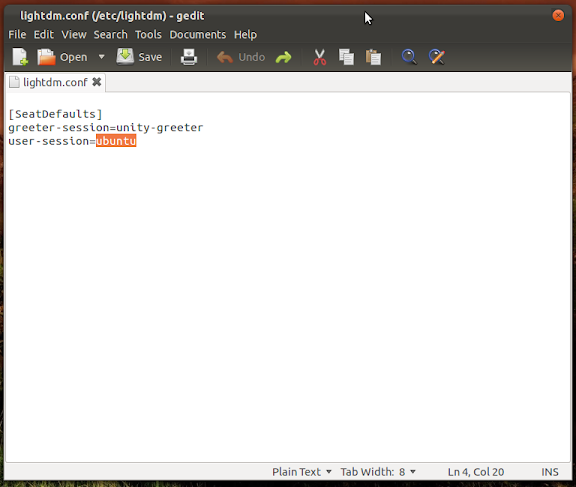
Replace command 'ubuntu' with 'gnome-shell' command in user-session. thus becomes:
“user-session=gnome-shell”

* Ctrl + S Save the file, when you reboot your computer, Ubuntu will automatically go to the Gnome Shell, do not worry, you can still get into Unity by first selecting it in the settings when you go to the Login Screen.
All done, now try by yourself.
Manual install Nvidia Drivers in Ubuntu 11:10
Posted by UnknownMake use of your Nvidia graphics card, after installing ubuntu 11:10 would have been able to feel the effect of unity is 'awesome' really. But keep in mind is not using the Nvidia display driver but Nouveau driver that automatically include in each release of ubuntu.
Nouveau driver is in my opinion is still lacking to support the OpenGL 3D akeselerasi. In addition kompie so often hangs after a few minutes in use.
Okay, here's how to manually install the Nvida drivers on Ubuntu 11:10
First download the updated release of the Nvidia Drivers here. Choose the appropriate Nvidia products with your property. I use the NVIDIA driver version 285.05.09.
When finished downloading, now we're going to do a manual installation. How to access CLI mode by pressing Ctrl + Alt + F1 on the keyboard.
Turn off the desktop manager to write the syntax
sudo stop lightdm
After that we must meremove nouveau driver in the kernel by typing the syntax
sudo apt-get - purge remove xserver-xorg-video-nouveau
If it is now navigate to the folder where we store the NVIDIA driver we just downloaded. Use the command 'cd'. For example: cd / home / Aditia / Download /.
To make sure we were in the correct folder, use the command 'ls' to find the file that we download. If they are correct, then the next step is to install the Nvidia driver. You do this by typing the syntax
sudo sh ./NVIDIA-Linux-x86_64-285.05.09.run
Follow the wizard from the Nvidia driver, I suggest you to check more carefully to "iya'kan wizard.
If the installation process has been completed, we can immediately return to the desktop using the command
sudo start lightdm
Okay, so how to manually install the nvidia driver on ubuntu 11:10 Oneiric Ocelot. For anybody know any other way, can share in the comments. Thank you.
10 Easy Ways to Improve Mood
Posted by Unknown10 Easy Ways to Improve Mood
Even the most optimistic can improve your mood every time. Take an extra moment to yourself will make a brighter day and gives us a healthy outlook on life. Here are ten simple ways you can bring a little happiness into your life now, as published in the rd.com.
1. Take a walk.
Take a walk. Bring the dog, friend, or a close friend and brisk exercise. Just a little exercise can improve mood and provide a new perspective on the issues that have been bothering you. Try walking into a place that seems interesting to you. Walk to the mall or a few laps around the vendors, or just to buy yogurt. Make the trip fun and make it part of your routine.
2. Take a break.
Take a break. Increase the duration of sleep can reduce stress levels and make you feel energized to tackle the day when you wake up the next morning.
3. Receive one.
Receive one. Recognize something that other people have done for you and send a little note or a small bouquet for her. So they will remember you and smile when you remember.
4. Praise others.
Praise others. Love her hair color? Want to know where he got a nice hat? Tell that you like from what they have and end up making other people happy. Seeing good things to others will help you begin to see the good things to yourself. Who knows, you might also get an unexpected compliment.
5.plan vacation.
Plan a vacation. Daily routines faced by the congestion caused us to always see things negatively. Break from normal routines, and then to travel far or near, will help us see life a little more clearly.
6.buy something silly.
Buy something silly. Laughter is the best medicine. Buy something that makes us laugh like funny pictures, books, magazines, or a favorite DVD. Or plan a date out to a comedy club. Give yourself time to laugh in order to increase the level of endorphins so you feel better.
7.sit in a massage chair.
Sit in a chair massage. Ten minutes of relaxation can do wonders. Instead of lunch at the table, take a walk into the salon for a massage. Neck and back will thank you for being relaxed.
8.use your favorite color.
Wear your favorite color. Have a passion for red? Love cool blue? Wear your favorite color, go with chin up and smile all day. So cheer your day.
9.overcome problem.
Address the problem. Improve confidence by completing a crossword puzzle or sudoku. Maximize the brain power to do something challenging and will help you to have a more confident outlook on life.
10.Model behavior.
Model behavior. Take a photo of yourself that are doing something enjoyable, such as roller skating, skiing, swimming, playing instruments, or with friends and family. Place the photo on your desk to remind yourself that you also have an amazing life and the right to be happy.
Recent Post